Welcome to # Pinocchio’s Pizza & Subs. Now you can order your favourite delicacies directly from our new website! 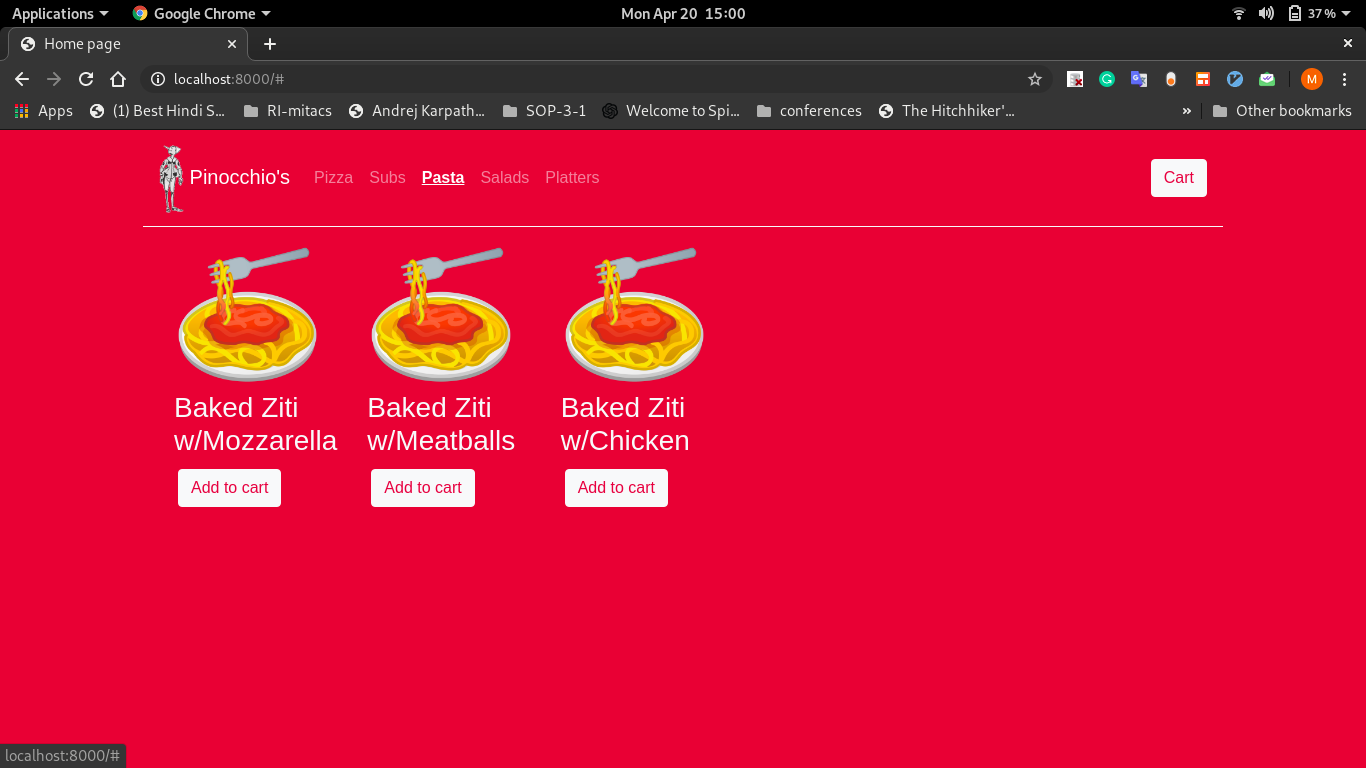
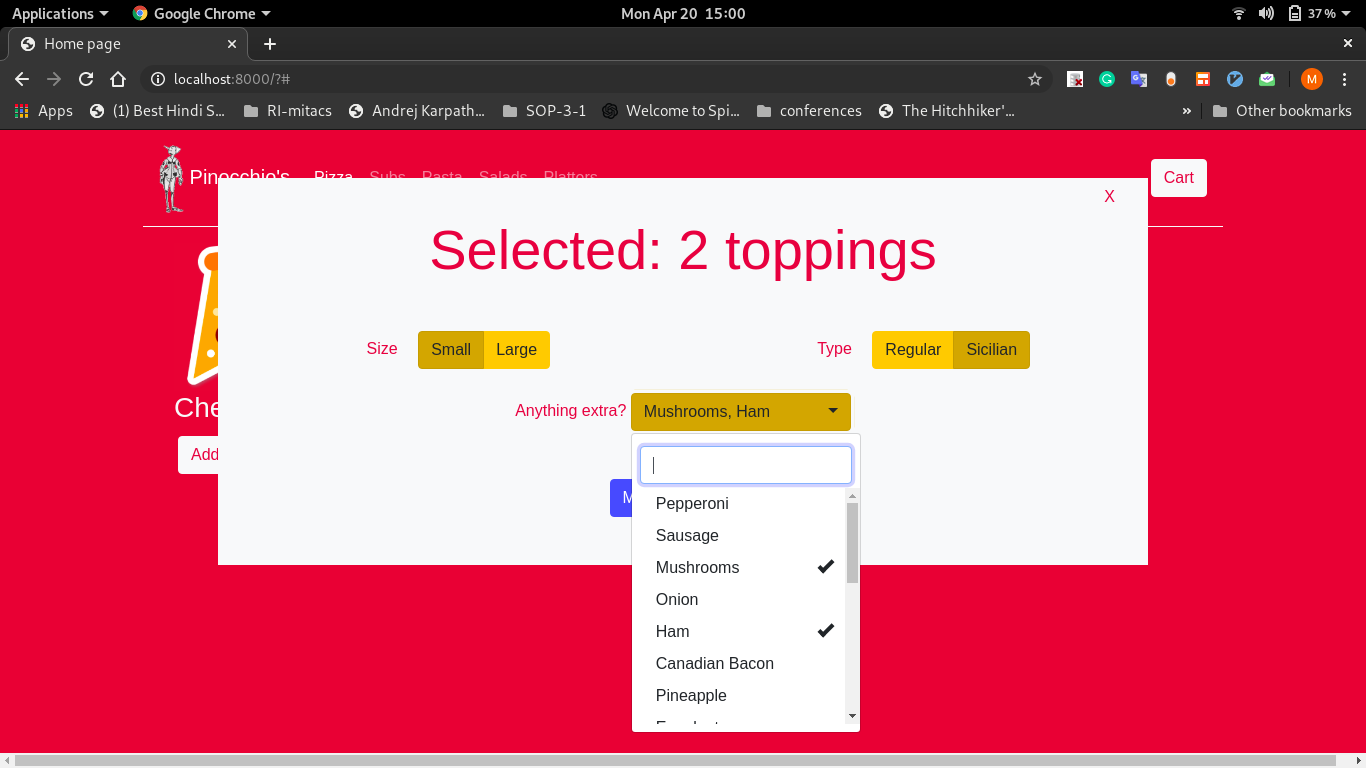
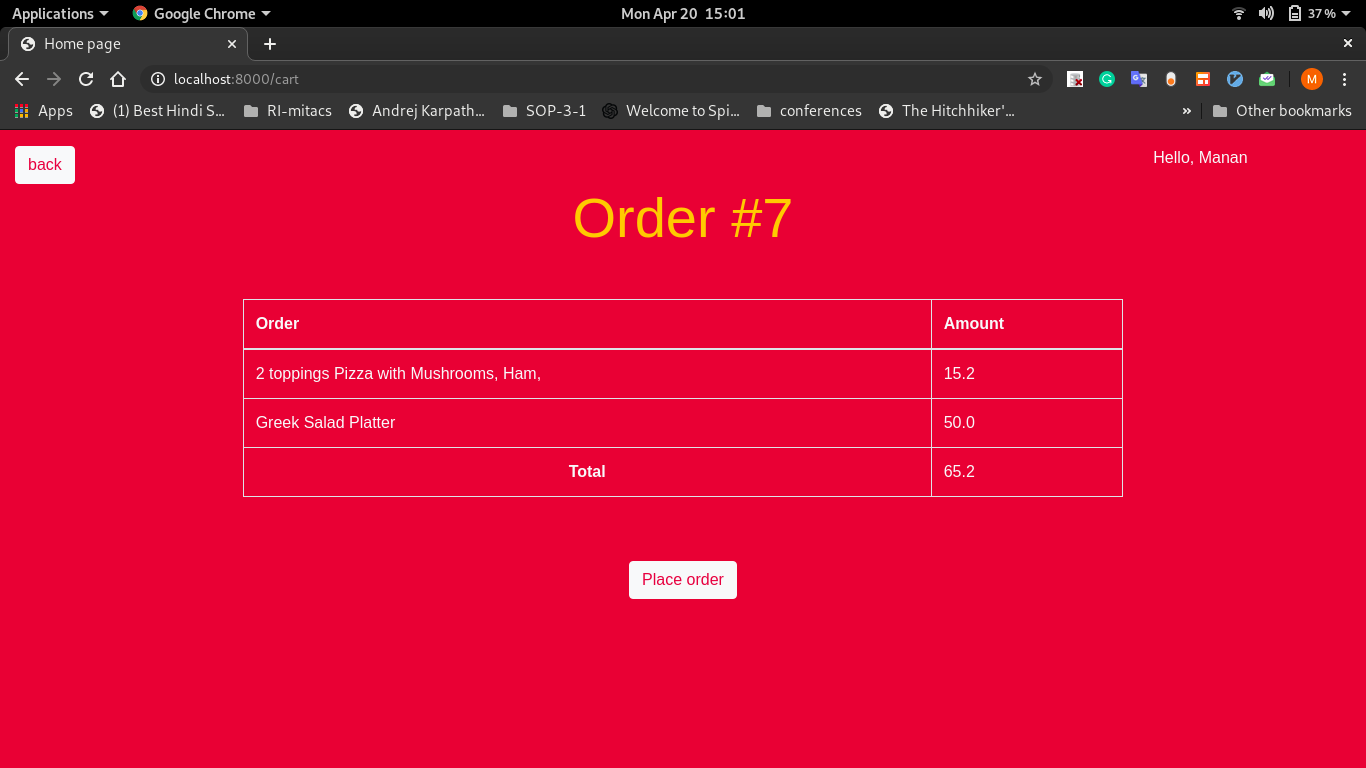
About the problem
This is my submission for CS50’s project 3. This project was started after watching all the lectures. The focus was on learning Django and mimicking the exact requirements of the customer (Pinnochio’s)
Features
- Built using Django
- Single page responsive design - The entire menu is on a single page - No need for reloading!
- An interactive add to cart option - Choose individuals details and toppings after you choose your menu item in an interactive pop-up menu
- View the details order before placing your order from the cart
Improvements
- There is no login system at present. The naming system is only a proxy.
- Add an option to view finished / previous orders
Installing
Requirements
- Python 3
- pip
- PostgreSQL (SQLAlchemy)
Installing python dependencies using pip
Once you have installed the requirements, install all the dependencies using
1
pip3 install -r requirements.txt
Setting up a PostgreSQL database
- Set up a PostgreSQL server on your local server and configure it. This tutorial might help.
Note your name and password.
- Create a database in psql (dbname)
- Now once you have created an account navigate to
web-dev/pizza/pizza/settings.pyin replace <name>, <password> and <dbname> accordingly:1 2 3 4 5 6 7 8 9
DATABASES = { 'default': { 'ENGINE': 'django.db.backends.postgresql_psycopg2', 'NAME': <dbname>, 'USER': <name>, 'PASSWORD': <password>, 'HOST': 'localhost', 'PORT': '', } }
Populating the database with menu items
Run the following commands to populate the menu
1
2
3
python3 manage.py makemigrations
python3 manage.py migrate
python3 manage.py loaddata fixtures/db.json
Running the server
You are good to go! Run the server using
1
python3 manage.py runserver
Note the port which is shown in the output of this command
Viewing and modifying the database (using Django-admin)
To view the database records, set up a Django superuser
1
python3 manage.py createsuperuser
Using these credentials, you can visit the admin site by visiting:
1
localhost:<port>/admin
(The default port is 8000)
Contributing
Feel free to contribute features / point out errors. Fork my repository and make a pull request.
I promise I’ll have a look!